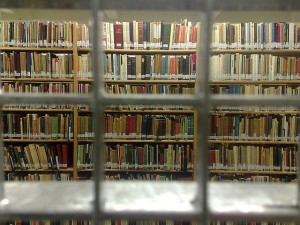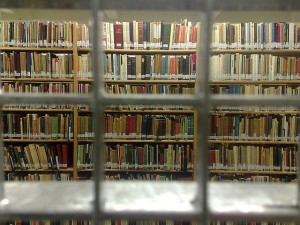 We asked and you answered! Our questions about Combining Media Centers drew several great responses from the field. Thank you for taking the time to write in! In this post we summarize responses from those questions.
We asked and you answered! Our questions about Combining Media Centers drew several great responses from the field. Thank you for taking the time to write in! In this post we summarize responses from those questions.
Original post: Question from the field about Combining Media Centers
1. A local media specialist asked…We are looking to combine our Middle School and High School Media Centers (grades 6-12). Has anyone else done this? (yes or no responses given)
2. If yes, can you share some tips for making it a smooth transition?
- A school in our district has done this. If you would like to contact the media specialist her name is Angela Yanke, Zimmerman MS/HS Media Specialist.
- I did this at Melrose High School in 1983-84 when we still had a paper card catalog! When I arrived that fall as a long-term sub for someone on maternity leave, the books were all in boxes laying on the floor everywhere. Sigh.
*First step, arrange the boxes in order next to the shelves on which they would live.* Second, begin the process of shelving.* Third, file catalog cards. Thankfully, the weeding had already occurred. That would be my first step today – weed, weed, weed. No better time! Then I would mend everything that needed mending. No better time. The physical packing and unpacking is rather straight forward, just make sure the boxes are well labeled on many sides. Finally, I would document the process with photographs and post them to the website, informing staff, administration and parents of the new look and the new titles available for ‘our’ students. Many blessings!!!
- The Middle level should be the bigger selection. No need to separate seating areas as they usually don’t schedule time together, however the high school group usually are at the computer area.
3. How did you separate content that only high schoolers should be able to check out and not the younger children?
- Wow. This was a deal breaker when we talked about combining school and public library collections. And it is difficult. Some ideas, but none is perfect …
1) color coding dots on spines (yuck)
2) shelving codes in the online catalog
3) physically separating books on the shelves
4) housing the most difficult selections behind the desk? problematic at best. icky solution.
5) teach teach teach browsing techniques and selection techniques to all ages.
- We did not separate – the high schoolers usually don’t check out reference books but prefer the computer for research. The middle schoolers seem to shy away from any fiction that is too old for them anyway.
4. If you have gotten through your transition, how is it working?
- I never heard how it worked at Melrose exactly, beyond the year I was there. I think well, since the groundwork had been established before I arrived.
This second question of appropriate age checkout is not a fun problem. I have no good answers.
- It has worked out just fine. Kids adapt to most situations
Image credit: http://tinyurl.com/jvm4ghy, licensed under CC BY-NC 2.0
 Here is a wonderful list of one school’s most valuable tools for their makerspace. Kevin Jarrett, middle school teacher from Northfield, New Jersey explains, “A true makerspace is defined not by what’s in it but rather by what comes out of it: projects, experiences, artifacts, and learning. The tools are just a means to an end.”
Here is a wonderful list of one school’s most valuable tools for their makerspace. Kevin Jarrett, middle school teacher from Northfield, New Jersey explains, “A true makerspace is defined not by what’s in it but rather by what comes out of it: projects, experiences, artifacts, and learning. The tools are just a means to an end.”